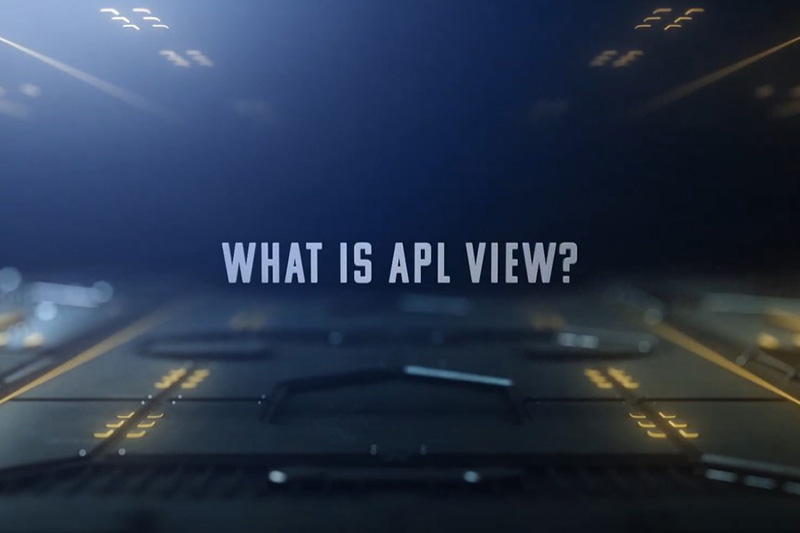Remote Access Portal
Remote Access Options
You can stay connected from home, while traveling, and at sponsor and field sites by using one of APL’s Remote Access options.
Cisco VPN
You can get to all of your APL files, tools, and applications using Cisco VPN. This option is available only when using an APL system.
To learn more, see the how-to videos.
Palo Alto GlobalProtect VPN
With Palo Alto GlobalProtect VPN, you can get to all of your APL files, tools, and applications when using an APL system. To get to basic only services (like email or eTime) from a non-APL system, use the web option at: https://gpvpnweb.jhuapl.edu.
To learn more, see the how-to videos.
Notes:
- All realms (SES 24x7, SWSNet, and other special connections) have been added to Palo Alto GlobalProtect VPN and are automatically applied.
APL View
APL View is available from any APL or personal system or device and provides access to your APL files, tools, and applications. APL View utilizes virtual machine (VM) technology instead of a VPN connection, however, your HID token is still required for login. Type https://aplview.jhuapl.edu in any web browser.
In the event of a major cyber incident, APL networks could be inaccessible to staff members. In case a situation like this occurs, ITSD has created instructions for connecting with colleagues and teams during a significant network outage.
Join a Zoom Channel Using a Desktop Client
- Sign into the Zoom desktop client.
- Click the Team Chat tab.
- In the left sidebar, next to Team Chat, click the drop-down arrow icon.
- Click Join a Channel.
- In the pop-up window, use the search bar to find a channel.
- Hover your cursor over the channel name and click Join.
- You will be directed to that channel.
Join a Zoom Channel Using a Mobile Client
- Sign into the Zoom mobile app.
- Tap the Contacts tab.
- In the top-right corner, tap the plus icon.
- Tap Join a Channel.
- Use the search bar to find a channel.
- Tap the name of the channel, then tap Join Channel.
How to Change Notification Settings for a Specific Channel or Chat
- Sign into the Zoom desktop client.
- Click the Team Chat tab.
- Hover cursor over the group chat or channel and click the ellipsis icon.
- Select Notifications.
- Select your Message Preferences from this menu.
How to Change Notification Settings for All Channels and Chats
- Sign into the Zoom desktop client.
- Click Settings.
- Select Team Chat tab from the left menu.
If there is APL email access...
- Browse to https://jhuapl.zoomgov.com/forgot_password.
- Type in your APL email address
- Select “I’m not a robot” challenge and complete.
- Password will be sent to APL email address.
If there is no APL email access...
- Contact the APL Help Desk at 240-228-4357
Video links will open in a new window.

Connect to Palo Alto GlobalProtect (Windows PC) → Video Length: 1 minute, 22 seconds
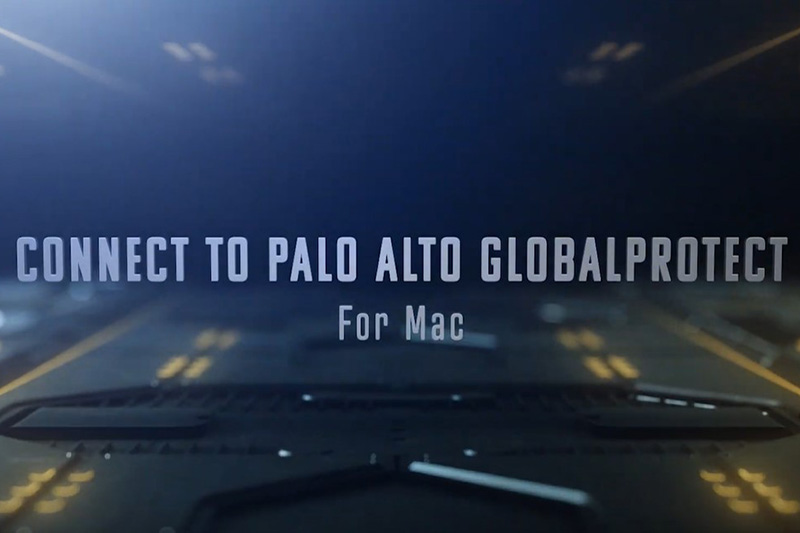
Connect to Palo Alto GlobalProtect (Mac) → Video Length: 2 minute, 5 seconds
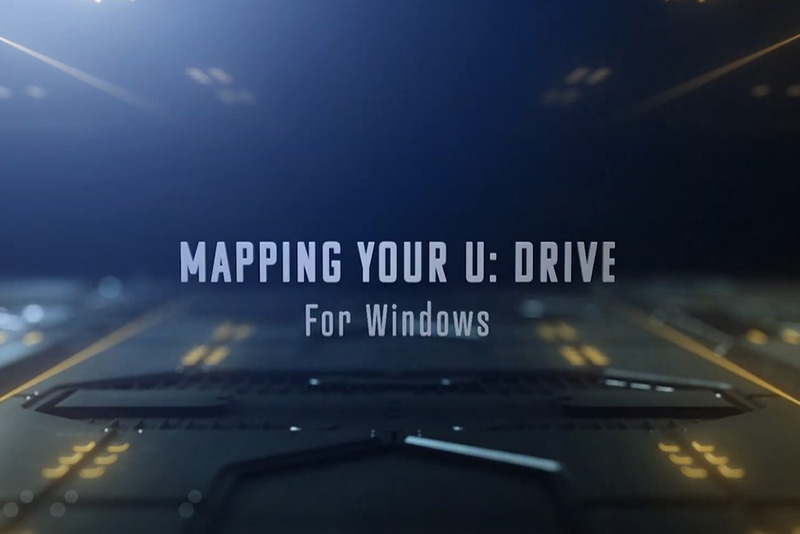
Mapping Your U: Drive Using Windows → Video Length: 47 seconds
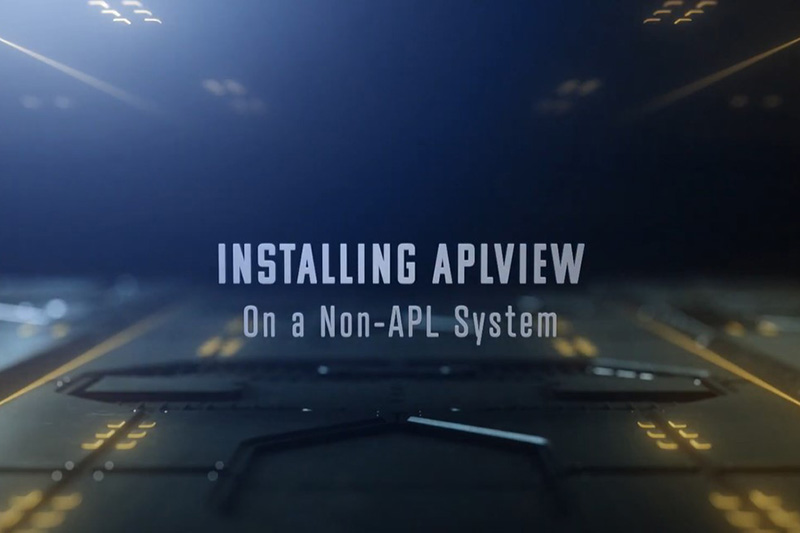
Installing APLView on a Non-APL System → Video Length: 6 minutes, 10 seconds
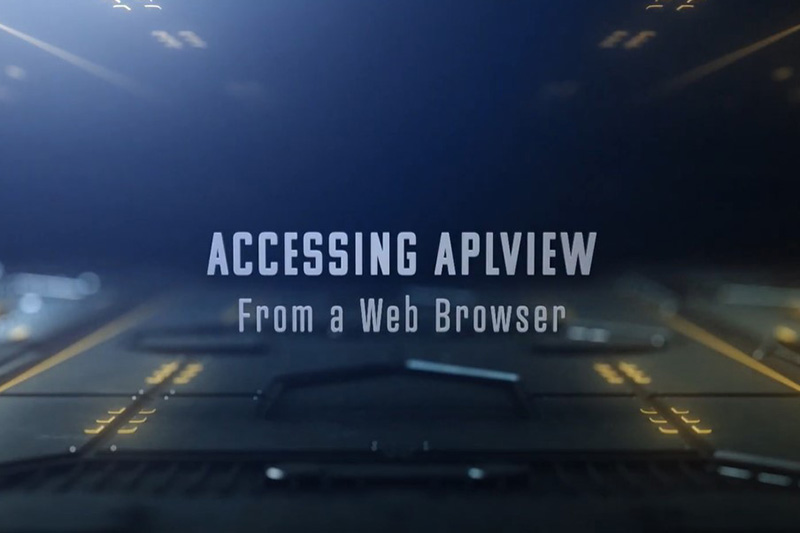
Accessing APLView From a Web Browser → Video Length: 3 minutes, 24 seconds
Test Your VPN Connectivity
Getting ready to go on travel? Take a moment to review the following steps before you leave. It’s best to test during normal business hours.
- If you’re at the Laboratory, connect to APL’s wireless network.
- Testing VPN Connectivity on Windows (Video Length: 1 minute, 21 seconds)
- Testing VPN Connectivity on Mac OS (Video Length: 2 minutes, 4 seconds)
- If you’re away from the Laboratory, visit the Remote Access Portal and select one of the Pulse Secure VPN options to see whether you can connect.
- Remember to take your power supply and any other adapters or peripherals you may need.
- Don’t forget your HID Token — you need it to log in!
Additional Things to Consider
- If your password is due to expire while you’re away, change it before you go.
- Disconnect your system from APL’s network and then restart your system to make sure you can successfully log in to your system.
- If you are taking a loaner system, connect it to the Laboratory’s network and then log in to create your user profile before leaving the Laboratory.
- Download large files ahead of time — they may take a long time to download in airports or other low-Internet-bandwidth areas.
- Back up your system if it isn’t on a regular backup schedule.
Need help? Call the APL Help Desk 240-228-HELP (x8-4357)